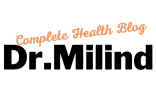Better Posture and Productivity
Have you ever ended your workday with a stiff neck, aching back, or sore wrists? If so, your workspace might be working against you—not for you. Poor posture and an unoptimized workstation don’t just cause discomfort; they can also drain your productivity, focus, and even long-term health.
The good news? A few simple tweaks to your desk setup can make a world of difference. Whether you work from home or in an office, optimizing your workspace for better posture and productivity can help you feel more energized, reduce strain, and even boost your efficiency.
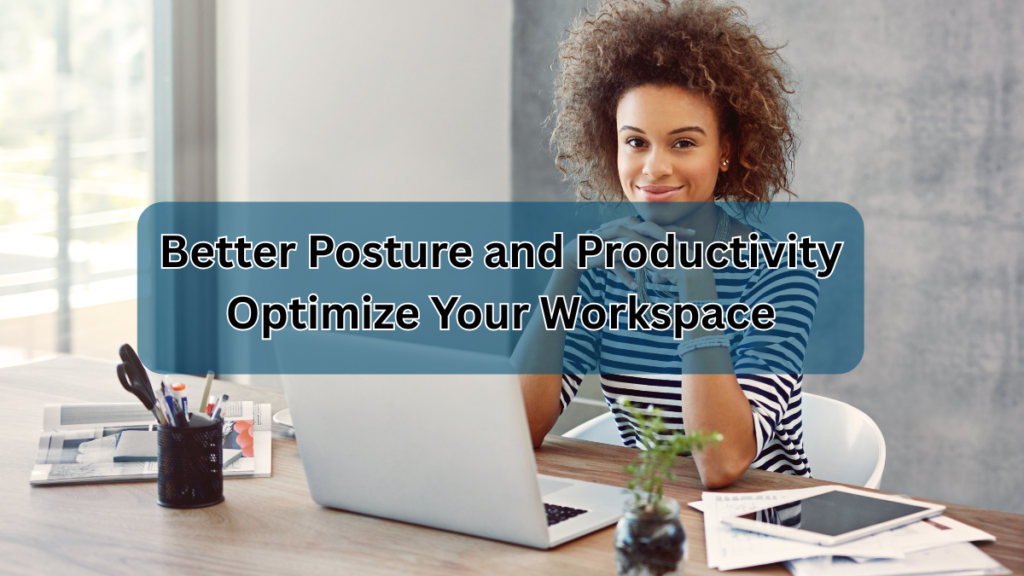
In this guide, we’ll walk you through practical, science-backed strategies to transform your workspace into an ergonomic haven. Let’s dive in!
Why Workspace Ergonomics Matter
Before we get into the how, let’s talk about the why. Sitting for long hours in a poorly arranged workspace can lead to:
- Neck and back pain (from slouching or leaning forward)
- Wrist strain (from improper keyboard/mouse positioning)
- Eye fatigue (due to screen glare or incorrect monitor height)
- Reduced circulation (from sitting too long without movement)
Beyond physical discomfort, an unergonomic setup can also hurt your productivity. Discomfort is distracting—when your body is strained, your brain has to work harder to focus.
Step-by-Step Guide to an Ergonomic Workspace
1. Set Up Your Chair for Optimal Posture
Your chair is the foundation of good posture. Here’s how to adjust it:
- Height: Your feet should rest flat on the floor (or a footrest), with knees at a 90-degree angle.
- Backrest: Use lumbar support to maintain the natural curve of your spine.
- Armrests: Adjust them so your shoulders stay relaxed, not hunched.
Pro Tip: If your chair lacks lumbar support, roll up a small towel and place it behind your lower back.
Video Credits
2. Position Your Monitor Correctly
Staring at a screen that’s too low or too high can strain your neck. Follow the 20-20-20 rule (every 20 minutes, look at something 20 feet away for 20 seconds) to reduce eye strain.
- Height: The top of your monitor should be at or slightly below eye level.
- Distance: About an arm’s length away (20-30 inches).
- Tilt: Slightly backward to reduce glare.
3. Optimize Your Keyboard & Mouse Placement
Repetitive strain injuries (like carpal tunnel) often stem from poor keyboard and mouse positioning.
- Keyboard: Keep it close enough that your elbows stay at a 90-degree angle.
- Mouse: Place it next to the keyboard—avoid overreaching.
- Wrist Position: Keep wrists straight, not bent upward or downward.
4. Stand Up & Move Regularly
Even the best posture can’t compensate for sitting all day. Try:
- A standing desk (or improvise with a high table).
- The Pomodoro Technique (work for 25 minutes, take a 5-minute stretch break).
- Walking meetings (if possible).
5. Lighting & Workspace Organization
- Natural light reduces eye strain and boosts mood.
- Avoid glare by positioning your monitor perpendicular to windows.
- Declutter—a messy desk can lead to mental clutter.
Bonus Tips for Long-Term Posture & Productivity
Invest in Ergonomic Accessories
- Ergonomic chair (with adjustable features)
- Monitor stand (if your screen is too low)
- Footrest (if your feet don’t reach the floor)
Stretch & Strengthen
Incorporate simple stretches:
- Neck rolls (to relieve tension)
- Shoulder shrugs (to loosen tight muscles)
- Wrist flexes (to prevent stiffness)
Mind Your Habits
- Avoid slouching or craning your neck toward the screen.
- Take micro-breaks to reset your posture.
Conclusion
Optimizing your workspace isn’t just about comfort—it’s about working smarter, not harder. By adjusting your chair, monitor, keyboard, and habits, you can prevent pain, boost focus, and enhance productivity.
Start small: pick one adjustment today (like raising your monitor or taking stretch breaks) and build from there. Your body (and your work output) will thank you!
What’s the first change you’ll make to your workspace? Share in the comments below!